Transferring a WordPress site from one local computer to another can seem like a complex task, especially if you’re not familiar with coding. However, it’s entirely possible to achieve this smoothly with the right approach, using user-friendly tools and plugins. Whether you’re upgrading your computer, or simply need to move your development environment, this guide will walk you through the process of transferring your WordPress project step by step.” Transfer WordPress Site to New Computer (No Coding)”
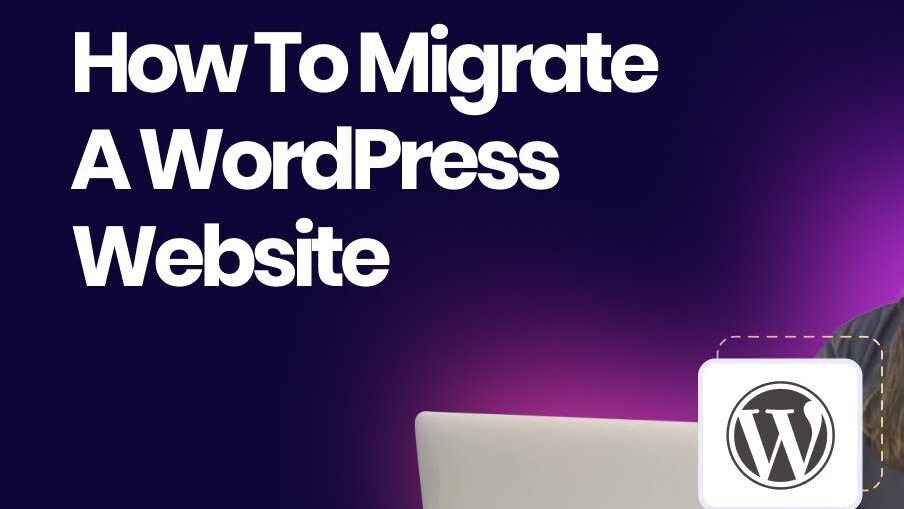
Why Transfer WordPress Projects?
Before diving into the technical details, let’s explore why you might need to transfer your WordPress project:
- Upgrading to a New Computer: If your old machine is outdated, transferring your site ensures you can continue your work on a more powerful system.
- Backing Up Your Work: Moving to a new computer ensures you’re always working on the latest version of your project.
- Testing and Development: You may want to test your website in a new environment before deploying it to the live server.
- “Transfer WordPress Site to New Computer (No Coding)”
By following this guide, you’ll be able to move your WordPress site quickly and efficiently without needing to touch any code.
Tools You’ll Need
To transfer your WordPress project, you’ll require:https://blog.templatetoaster.com/learn-web-design/“Transfer WordPress Site to New Computer (No Coding)”
- Backup Plugin: UpdraftPlus, Duplicator, or All-in-One WP Migration.
- Local Development Environment: XAMPP (Windows), MAMP (Mac), or Local by Flywheel.
- File Transfer Tool: External hard drive, Google Drive, or Dropbox for storing backups.
- A Fresh Installation of WordPress on your new computer.
Introduction Tools You’ll Need
- Step 1: Backup Your WordPress Site on the Old Computer
- Step 2: Install WordPress on the New Computer
- Step 3: Install the Backup Plugin on the New Computer
- Step 4: Restore the Backup on the New ComputerStep 5: Update the Site URLs
- Step 6: Verify the Transfer
- Step 7: Troubleshooting (if needed)
- Step 8: Final Optimization for SEO Conclusion
Step 1: Backup Your WordPress Site on the Old Computer
The first step is to create a backup of your current WordPress site. This ensures that you won’t lose any files, plugins, or content during the transfer process.
Using UpdraftPlus for Backup:
- Log in to the WordPress Admin Dashboard of your old computer.
- Go to Plugins > Add New and search for UpdraftPlus.
- Install and activate the plugin.
- Once activated, go to Settings > UpdraftPlus Backups.
- Click on Backup Now to initiate the backup process.
- Ensure that both Database and Files are selected in the backup options.
- After the backup completes, download the backup files to your computer or upload them to cloud storage (Google Drive, Dropbox).
Table 1: Backing Up Your WordPress Site
| Step | Action |
|---|---|
| Step 1 | Log in to your WordPress dashboard |
| Step 2 | Install UpdraftPlus plugin |
| Step 3 | Initiate backup (Files + Database) |
| Step 4 | Download backup or save to cloud storage |
Step 2: Install WordPress on the New Computer
Now that your backup is ready, it’s time to set up WordPress on your new computer. We’ll use XAMPP as an example, but MAMP or Local by Flywheel works similarly.
Installing XAMPP on Your New Computer:
- Download XAMPP from the official website.
- Follow the installation instructions for your operating system (Windows, macOS, or Linux).
- Open the XAMPP Control Panel and start the Apache and MySQL services.
- Visit http://localhost in your browser to ensure the server is running.
Creating a New Database:
- Open phpMyAdmin by navigating to http://localhost/phpmyadmin.
- Click on Databases and create a new database. Give it a name (e.g., wordpress_transfer).
Step 3: Install the Backup Plugin on the New Computer
With your WordPress environment set up, it’s time to install the backup plugin on the new machine.
- Log in to the WordPress Dashboard of your new local site.
- Go to Plugins > Add New, search for UpdraftPlus, and install it.
- Once activated, go to Settings > UpdraftPlus Backups.
Step 4: Restore the Backup on the New Computer
Now that the plugin is installed on the new computer, you can restore the backup you created earlier.
Restoring Using UpdraftPlus:
- In the UpdraftPlus Settings page, click on Restore.
- Upload the backup files you downloaded earlier.
- Follow the prompts to restore both the database and the files.
Step 5: Update the Site URLs
If your new computer uses a different URL (e.g., http://localhost/new-site), you’ll need to update your site URLs.
- Go to Settings > General in the WordPress dashboard.
- Update both the WordPress Address (URL) and Site Address (URL) fields to match your new local URL (e.g., http://localhost/new-site).
Step 6: Verify the Transfer
After the restoration is complete, you should verify that everything transferred correctly.
- Visit http://localhost/new-site in your browser.
- Check if all your posts, pages, media files, and plugins are working.
- Test the functionality of your theme and customizations.
Step 7: Troubleshooting (if needed)
If you face issues after the transfer, consider the following troubleshooting steps:
- Broken Links: If internal links or media files don’t appear, use a plugin like Velvet Blues Update URLs to update the links in your database.
- Missing Media: If media files aren’t showing up, regenerate thumbnails using the Regenerate Thumbnails plugin.
- Plugin Issues: Check if all plugins are up-to-date or reinstall them if necessary.
Step 8: Final Optimization for SEO
Once the transfer is complete, ensure your local site is optimized for search engines, even if it’s not live.
- Check SEO Plugins: If you’re using an SEO plugin (e.g., Yoast SEO), verify its settings.
- Permalinks Structure: Go to Settings > Permalinks and click Save Changes to reset the permalink structure.
- Mobile Responsiveness: Ensure your site is mobile-friendly, as Google prioritizes mobile-friendly sites in search rankings.
Conclusion
“Transfer WordPress Site to New Computer (No Coding)” t is a straightforward process, especially when you use user-friendly tools like UpdraftPlus and XAMPP. By following this step-by-step guide, you can ensure that your local development environment is easily replicated on a new computer without any coding required.
Whether you’re upgrading to a new machine, backing up your work, or moving between environments, this guide provides everything you need to perform a successful WordPress transfer. With the right tools and a careful approach, your WordPress site will be running smoothly on your new computer in no time.
SEO and Readability Considerations
This guide is designed to be SEO-optimized by including relevant keywords like “transfer WordPress project,” “backup WordPress site,” “restore WordPress backup,” and “local WordPress environment.” Additionally, headings are used strategically (e.g., H1, H2, H3) for clear content hierarchy, improving both readability and SEO.
